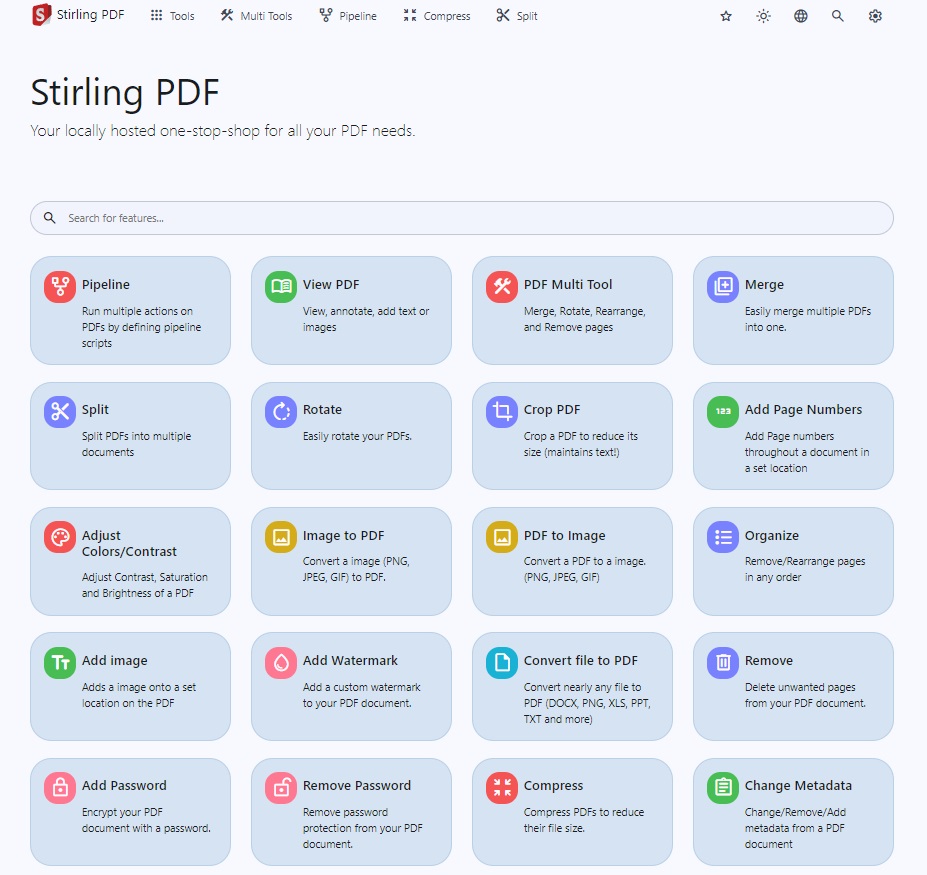# Description ## Manual Redaction: - ### Text Selection-based redaction: -  - Users can now redact currently selected text by selecting the text then clicking `ctrl + s` shortcut or by pressing on **apply/save/disk icon** in the toolbar. - Users can delete/cancel the redacted area by clicking on the box containing the text, then clicking on `delete/trash` icon or by using the shortcut `delete`. - Users can customize the color of the redacted area/text (after the redaction was applied) by simply clicking on the box containing the text/area then clicking on the `color palette` icon and choosing the color they want. - Users can choose to select the color of redaction before redacting text or applying changes (this only affects newly created redaction areas, to change the color of an existing one; check the previous bullet point). - ### Draw/Area-based redaction: -  - Users can now redact an area in the page by selecting the then clicking `ctrl + s` shortcut or by pressing on **apply/save/disk icon** in the toolbar. - Users can delete/cancel the redacted area by clicking on the drawn box, then clicking on `delete/trash` icon or by using the shortcut `delete` (requires temporarily turning off drawing mode). - Users can customize the color of the redacted area (after the redaction was applied) by simply clicking on the box containing the area then clicking on the `color palette` icon and choosing the color they want. - Users can choose to select the color of redaction before drawing the box or applying changes (this only affects newly created redaction areas, to change the color of an existing one; check the previous bullet point). - ### Page-based redaction: - 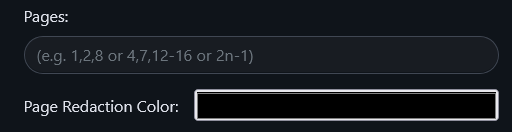 - Users can now redact **ENTIRE** pages by specifying the page number(s), range(s) or functions. - Users can customize the color of page-based redaction (doesn't affect text-based nor draw-based redactions). ### Redaction modes: There are three modes of redaction/operation currently supported - Text Selection-based redaction (TEXT) - Draw/Area-based redaction (DRAWING) - None - by simply not choosing any of the above modes (NONE). ## How to use: - **Text Selection-based redaction:** click on this icon in the toolbar  to enable `text-selection redaction mode` then select the text you want to redact then press `ctrl + s` or click on the disk/save icon . - **Draw/Area-based redaction:** click on this icon in the toolbar  to enable `draw/area-based redaction` then `left mouse click (LMB)` on the starting point of the rectangle, then once you are satisfied with the rectangle's placement/dimensions then `left mouse click (LMB)` again to apply the redaction. - **Example:** `Left mouse click (LMB)` then move mouse to the right then bottom then `Left mouse click (LMB)`. - Note: Red box/rectangle borders indicate that you have not yet saved (you need to left click on the page to save) 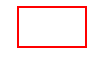 once saved the borders will become green  (they also become clickable/hover-able when drawing mode is off). - **Page-based redactions:**: Insert the page number(s), range(s) and/or functions (separated by `,`) then select your preferred color and click on `Redact` to submit. 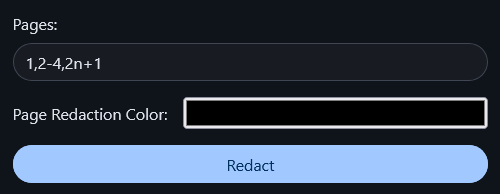 - **Color Customizations:** - You can change the redaction color for new redactions by clicking on this icon in the toolbar . - You can change the redaction color for existing redactions by hovering over the redaction box then clicking on it (`Left mouse click LMB`) then clicking on color palette (highlighted in red in the picture)  then select your preferred color. - **Deletions:** - You can delete a redacted area by hovering over the redaction box then clicking on it (`Left mouse click LMB`) then clicking on the trash icon (highlighted in red in the picture) . ## Card in the home page: 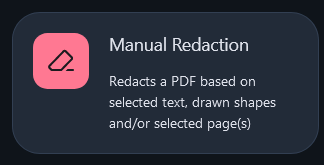 Closes #465 ## Checklist - [x] I have read the [Contribution Guidelines](https://github.com/Stirling-Tools/Stirling-PDF/blob/main/CONTRIBUTING.md) - [x] I have performed a self-review of my own code - [x] I have attached images of the change if it is UI based - [ ] I have commented my code, particularly in hard-to-understand areas - [ ] If my code has heavily changed functionality I have updated relevant docs on [Stirling-PDFs doc repo](https://github.com/Stirling-Tools/Stirling-Tools.github.io/blob/main/docs/) - [ ] My changes generate no new warnings - [ ] I have read the section [Add New Translation Tags](https://github.com/Stirling-Tools/Stirling-PDF/blob/main/HowToAddNewLanguage.md#add-new-translation-tags) (for new translation tags only) --------- Co-authored-by: Anthony Stirling <77850077+Frooodle@users.noreply.github.com> |
||
|---|---|---|
| .github | ||
| .vscode | ||
| cucumber | ||
| docs | ||
| exampleYmlFiles | ||
| gradle/wrapper | ||
| images | ||
| pipeline/defaultWebUIConfigs | ||
| scripts | ||
| src | ||
| .git-blame-ignore-revs | ||
| .gitattributes | ||
| .gitignore | ||
| .pre-commit-config.yaml | ||
| build.gradle | ||
| CONTRIBUTING.md | ||
| DATABASE.md | ||
| DeveloperGuide.md | ||
| Dockerfile | ||
| Dockerfile.fat | ||
| Dockerfile.ultra-lite | ||
| gradlew | ||
| gradlew.bat | ||
| HowToAddNewLanguage.md | ||
| HowToUseOCR.md | ||
| lauch4jConfig.xml | ||
| LICENSE | ||
| README.md | ||
| SECURITY.md | ||
| settings.gradle | ||
| test2.sh | ||
| test.sh | ||
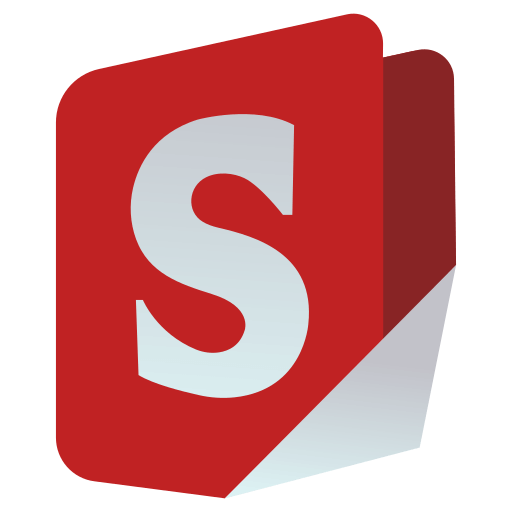
Stirling-PDF
Stirling-PDF is a robust, locally hosted web-based PDF manipulation tool using Docker. It enables you to carry out various operations on PDF files, including splitting, merging, converting, reorganizing, adding images, rotating, compressing, and more. This locally hosted web application has evolved to encompass a comprehensive set of features, addressing all your PDF requirements.
All files and PDFs exist either exclusively on the client side, reside in server memory only during task execution, or temporarily reside in a file solely for the execution of the task. Any file downloaded by the user will have been deleted from the server by that point.
All information available at https://docs.stirlingpdf.com/
Features
- 50+ PDF Operations
- Parallel file processing and downloads
- Dark mode support
- Custom download options
- Custom 'Pipelines' to run multiple features in a automated queue
- API for integration with external scripts
- Optional Login and Authentication support (see here for documentation)
- Database Backup and Import (see here for documentation)
- Enterprise features like SSO see here
PDF Features
Page Operations
- View and modify PDFs - View multi-page PDFs with custom viewing, sorting, and searching. Plus, on-page edit features like annotating, drawing, and adding text and images. (Using PDF.js with Joxit and Liberation fonts)
- Full interactive GUI for merging/splitting/rotating/moving PDFs and their pages
- Merge multiple PDFs into a single resultant file
- Split PDFs into multiple files at specified page numbers or extract all pages as individual files
- Reorganize PDF pages into different orders
- Rotate PDFs in 90-degree increments
- Remove pages
- Multi-page layout (format PDFs into a multi-paged page)
- Scale page contents size by set percentage
- Adjust contrast
- Crop PDF
- Auto-split PDF (with physically scanned page dividers)
- Extract page(s)
- Convert PDF to a single page
- Overlay PDFs on top of each other
- PDF to a single page
- Split PDF by sections
Conversion Operations
- Convert PDFs to and from images
- Convert any common file to PDF (using LibreOffice)
- Convert PDF to Word/PowerPoint/others (using LibreOffice)
- Convert HTML to PDF
- Convert PDF to XML
- Convert PDF to CSV
- URL to PDF
- Markdown to PDF
Security & Permissions
- Add and remove passwords
- Change/set PDF permissions
- Add watermark(s)
- Certify/sign PDFs
- Sanitize PDFs
- Auto-redact text
Other Operations
- Add/generate/write signatures
- Split by Size or PDF
- Repair PDFs
- Detect and remove blank pages
- Compare two PDFs and show differences in text
- Add images to PDFs
- Compress PDFs to decrease their filesize (using qpdf)
- Extract images from PDF
- Remove images from PDF
- Extract images from scans
- Remove annotations
- Add page numbers
- Auto-rename files by detecting PDF header text
- OCR on PDF (using Tesseract OCR)
- PDF/A conversion (using LibreOffice)
- Edit metadata
- Flatten PDFs
- Get all information on a PDF to view or export as JSON
- Show/detect embedded JavaScript
📖 Get Started
Visit our comprehensive documentation at docs.stirlingpdf.com for:
- Installation guides for all platforms
- Configuration options
- Feature documentation
- API reference
- Security setup
- Enterprise features
Supported Languages
Stirling-PDF currently supports 38 languages!
Stirling PDF Enterprise
Stirling PDF offers an Enterprise edition of its software. This is the same great software but with added features, support and comforts. Check out our Enterprise docs
🤝 Looking to contribute?
Join our community: