# Description of Changes
- add **import** and **export buttons** to bookmark editor (bottom
right) to **copy and past bookmark data**
- the export reads the hidden `<input id="bookmarkData">` field and uses
`navigator.clipboard.writeText()` to copy it to the clipboard
- the import reads from `navigator.clipboard.readText()` and sets the
internal `bookmarks` variable, which is used to update the UI elements
- after successful import or export, the buttons flash in green to give
visual feedback to the user
- this provides non-technical users with an intuitive method to copy
bookmarks between files
- I have seen, that this is also possible with the pipeline tool, but
this requires multiple steps and familiarity with the pipeline:
1. use `extract-bookmarks` to generate `bookmarks.json`
2. open the file and copy the data
3. use `edit-table-of-contents` with the copied data
4. process the target file
- challenges:
- I used `navigator.clipboard` as opposed to `document.execCommand`. The
latter is used in `account.html`, `errorBanner.html` and
`errorBanner.js`, but is
[deprecated](https://developer.mozilla.org/en-US/docs/Web/API/Document/execCommand).
- I used the bootstrap-style rendering for the title attribute tooltip
for visual consistency in the bookmark editor, where the tooltip hovers
centered above the originating element. However, in most other places
the title tooltip follows the cursor and is slightly visually different.
- in case you are testing this on a mobile device (EDIT: or non-locally
hosted), the copy-to-clipboard might fail when hosted without SSL
(mobile only works in secure environment)
- similarly, when not using normal user interaction (i.e.
`element.click()` via console) the copy-to-clipboard will throw an error
`Clipboard write was blocked due to lack of user activation.`
---
## Checklist
### General
- [x] I have read the [Contribution
Guidelines](https://github.com/Stirling-Tools/Stirling-PDF/blob/main/CONTRIBUTING.md)
- [x] I have read the [Stirling-PDF Developer
Guide](https://github.com/Stirling-Tools/Stirling-PDF/blob/main/devGuide/DeveloperGuide.md)
(if applicable)
- [ ] I have read the [How to add new languages to
Stirling-PDF](https://github.com/Stirling-Tools/Stirling-PDF/blob/main/devGuide/HowToAddNewLanguage.md)
(if applicable)
- [x] I have performed a self-review of my own code
- [x] My changes generate no new warnings
### Documentation
- [ ] I have updated relevant docs on [Stirling-PDF's doc
repo](https://github.com/Stirling-Tools/Stirling-Tools.github.io/blob/main/docs/)
(if functionality has heavily changed)
- [x] I have read the section [Add New Translation
Tags](https://github.com/Stirling-Tools/Stirling-PDF/blob/main/devGuide/HowToAddNewLanguage.md#add-new-translation-tags)
(for new translation tags only)
### UI Changes (if applicable)
- [x] Screenshots or videos demonstrating the UI changes are attached
(e.g., as comments or direct attachments in the PR)
<img width="600" alt="Bookmark editor with new Import/Export buttons in
the bottom right corner" title="Bookmark editor with new Import/Export
buttons in the bottom right corner"
src="https://github.com/user-attachments/assets/61b948a1-9f68-4793-9c86-a056bad6b7e1"
/>
<img width="300" alt="Bookmark editor with new Import/Export buttons
with low width layout" title="Bookmark editor with new Import/Export
buttons with low width layout"
src="https://github.com/user-attachments/assets/4fa7bc76-ca11-4268-b83a-8d1e612dc5b9"
/>
### Testing (if applicable)
- [x] I have tested my changes locally. Refer to the [Testing
Guide](https://github.com/Stirling-Tools/Stirling-PDF/blob/main/devGuide/DeveloperGuide.md#6-testing)
for more details.
|
||
|---|---|---|
| .claude | ||
| .devcontainer | ||
| .github | ||
| .vscode | ||
| app | ||
| devGuide | ||
| devTools | ||
| docs | ||
| exampleYmlFiles | ||
| gradle/wrapper | ||
| images | ||
| scripts | ||
| testing | ||
| .editorconfig | ||
| .git-blame-ignore-revs | ||
| .gitattributes | ||
| .gitignore | ||
| .pre-commit-config.yaml | ||
| build.gradle | ||
| CONTRIBUTING.md | ||
| DATABASE.md | ||
| Dockerfile | ||
| Dockerfile.dev | ||
| Dockerfile.fat | ||
| Dockerfile.ultra-lite | ||
| gradle.properties | ||
| gradlew | ||
| gradlew.bat | ||
| HowToUseOCR.md | ||
| launch4jConfig.xml | ||
| LICENSE | ||
| README.md | ||
| SECURITY.md | ||
| settings.gradle | ||
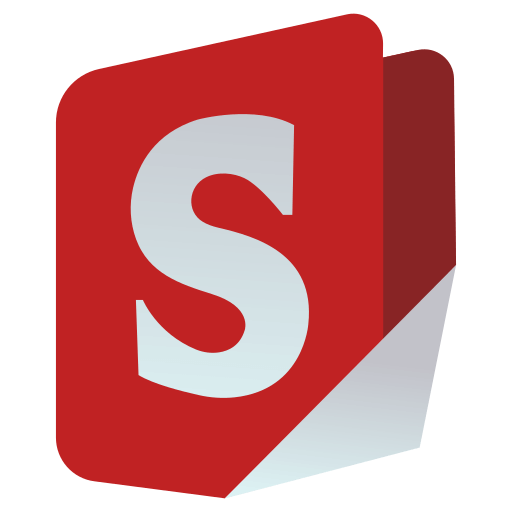
Stirling-PDF
Stirling-PDF is a robust, locally hosted web-based PDF manipulation tool using Docker. It enables you to carry out various operations on PDF files, including splitting, merging, converting, reorganizing, adding images, rotating, compressing, and more. This locally hosted web application has evolved to encompass a comprehensive set of features, addressing all your PDF requirements.
All files and PDFs exist either exclusively on the client side, reside in server memory only during task execution, or temporarily reside in a file solely for the execution of the task. Any file downloaded by the user will have been deleted from the server by that point.
Homepage: https://stirlingpdf.com
All documentation available at https://docs.stirlingpdf.com/
Features
- 50+ PDF Operations
- Parallel file processing and downloads
- Dark mode support
- Custom download options
- Custom 'Pipelines' to run multiple features in a automated queue
- API for integration with external scripts
- Optional Login and Authentication support (see here for documentation)
- Database Backup and Import (see here for documentation)
- Enterprise features like SSO (see here for documentation)
PDF Features
Page Operations
- View and modify PDFs - View multi-page PDFs with custom viewing, sorting, and searching. Plus, on-page edit features like annotating, drawing, and adding text and images. (Using PDF.js with Joxit and Liberation fonts)
- Full interactive GUI for merging/splitting/rotating/moving PDFs and their pages
- Merge multiple PDFs into a single resultant file
- Split PDFs into multiple files at specified page numbers or extract all pages as individual files
- Reorganize PDF pages into different orders
- Rotate PDFs in 90-degree increments
- Remove pages
- Multi-page layout (format PDFs into a multi-paged page)
- Scale page contents size by set percentage
- Adjust contrast
- Crop PDF
- Auto-split PDF (with physically scanned page dividers)
- Extract page(s)
- Convert PDF to a single page
- Overlay PDFs on top of each other
- PDF to a single page
- Split PDF by sections
Conversion Operations
- Convert PDFs to and from images
- Convert any common file to PDF (using LibreOffice)
- Convert PDF to Word/PowerPoint/others (using LibreOffice)
- Convert HTML to PDF
- Convert PDF to XML
- Convert PDF to CSV
- URL to PDF
- Markdown to PDF
Security & Permissions
- Add and remove passwords
- Change/set PDF permissions
- Add watermark(s)
- Certify/sign PDFs
- Sanitize PDFs
- Auto-redact text
Other Operations
- Add/generate/write signatures
- Split by Size or PDF
- Repair PDFs
- Detect and remove blank pages
- Compare two PDFs and show differences in text
- Add images to PDFs
- Compress PDFs to decrease their filesize (using qpdf)
- Extract images from PDF
- Remove images from PDF
- Extract images from scans
- Remove annotations
- Add page numbers
- Auto-rename files by detecting PDF header text
- OCR on PDF (using Tesseract OCR)
- PDF/A conversion (using LibreOffice)
- Edit metadata
- Flatten PDFs
- Get all information on a PDF to view or export as JSON
- Show/detect embedded JavaScript
📖 Get Started
Visit our comprehensive documentation at docs.stirlingpdf.com for:
- Installation guides for all platforms
- Configuration options
- Feature documentation
- API reference
- Security setup
- Enterprise features
Supported Languages
Stirling-PDF currently supports 40 languages!
Stirling PDF Enterprise
Stirling PDF offers an Enterprise edition of its software. This is the same great software but with added features, support and comforts. Check out our Enterprise docs
🤝 Looking to contribute?
Join our community:



