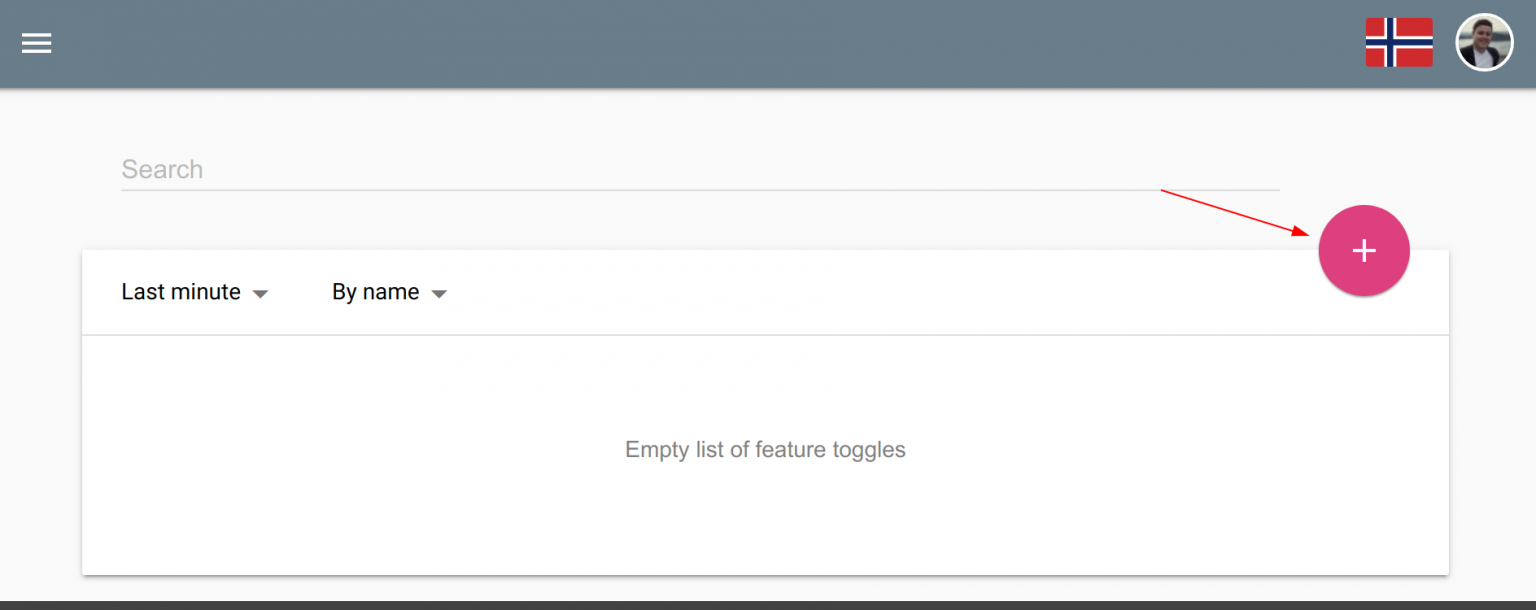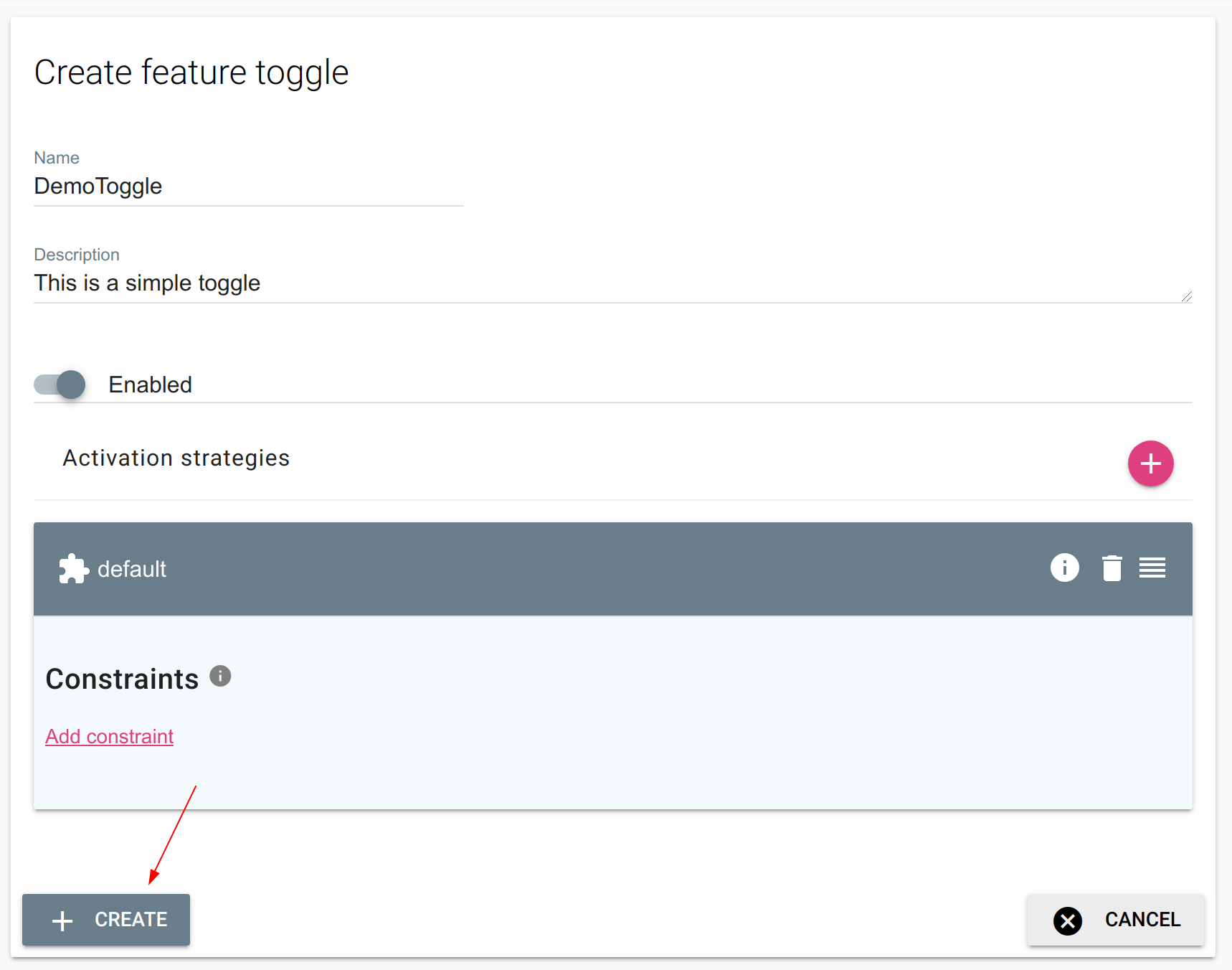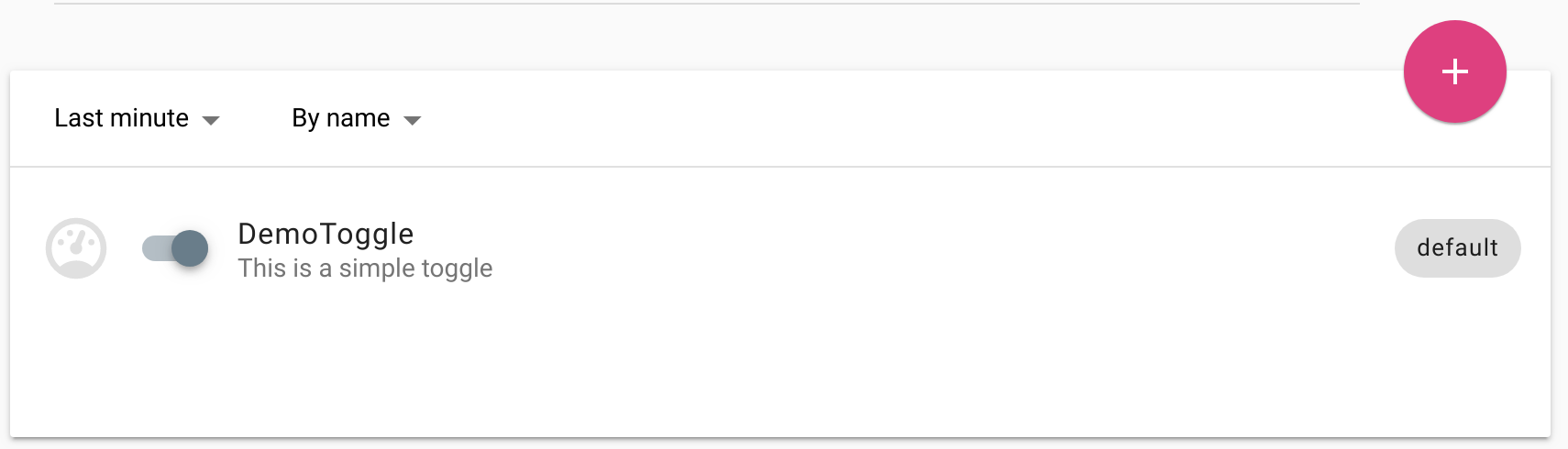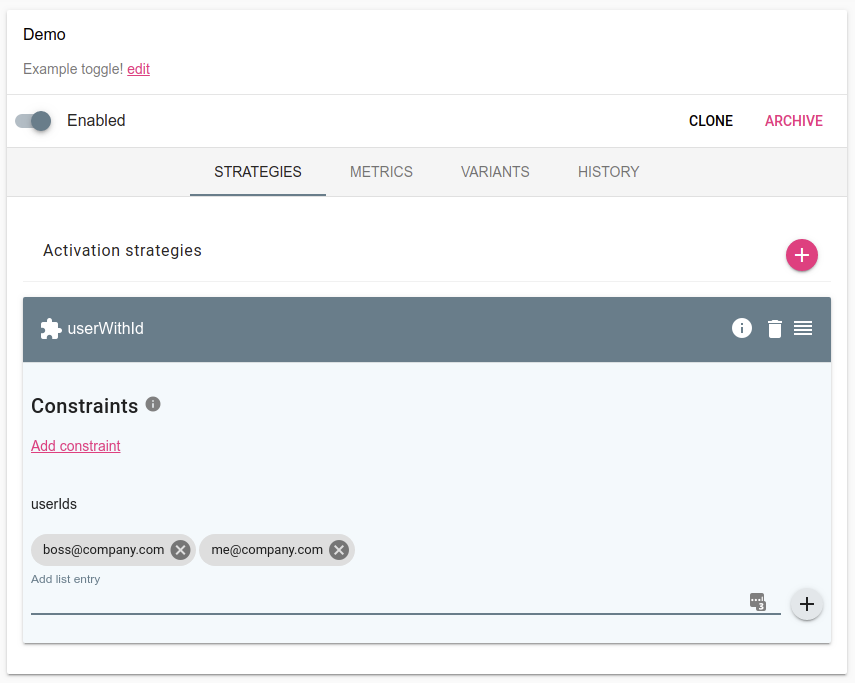2.6 KiB
| id | title |
|---|---|
| create_feature_toggle | Create a feature toggle |
In this guide you will learn how to create your first feature toggle using Unleash.
Step 1: Click the “create feature toggle” button
The first time you log-in to your Unleash instance you will see an empty list of feature toggles. In order to create a new feature toggle you have to click the “create feature toggle” button
Step 2: Create Feature toggle
After clicking the “create feature toggle button you will be presented with a form for creating a new feature toggle. You will need to define a few fields before you can actually complete the new feature toggle.
- Name – Must be unique across all your feature toggle. The name must also follow a URL friendly format. Can not be changed.
- Description – A good description makes it easier for other members on your team to understand why this feature toggle exists.
- Enabled – Whether the feature toggle should be enabled or disabled. If the feature toggle is disabled, activation strategy configurations will not be evaluated.
- Activation strategies – A list of one or more activation strategies. An activation strategy is used to enable the feature toggle to a subset, or all, of your users.
In the example below we have chosen to configure the default activation strategy, which means that the feature will be enabled for everyone.
Step 3: Congratulations, you have now created your first feature toggle!
The toggle is now created and ready to be used. The toggle does not have any metrics because it is not used by any applications, yet!
Step 4: Enable the feature toggle only for your boss!
The next step is to change the activation strategy to only target your boss. You can use the “userWithId”-strategy for that. Using the configuration shown below will only enable the feature toggle for “boss@company.com” and “me@company.com”. Thus, you can safely test your feature in production, without exposing it to your users. In control roll-out with strategies we will go in to greater details on how to use activation strategies to gradually expose new features to your users.
Summary
In this guide you created your first feature toggle and enabled it for everyone. In later guides we will learn how we can reduce the risk by enabling the toggle for a controlled set of users first.