<!-- Thanks for creating a PR! To make it easier for reviewers and everyone else to understand what your changes relate to, please add some relevant content to the headings below. Feel free to ignore or delete sections that you don't think are relevant. Thank you! ❤️ --> New PR using correct prefixes ## About the changes <!-- Describe the changes introduced. What are they and why are they being introduced? Feel free to also add screenshots or steps to view the changes if they're visual. --> Adds documentation to the docs website for the new Jira Cloud plugin. Couple of pieces on install page are missing due to the nature of having to have the docs before we can start the review process after which we'll get the final details on how/where to install/from etc. Also a couple of pending fixes that might impact screenshots/warrant new ones made 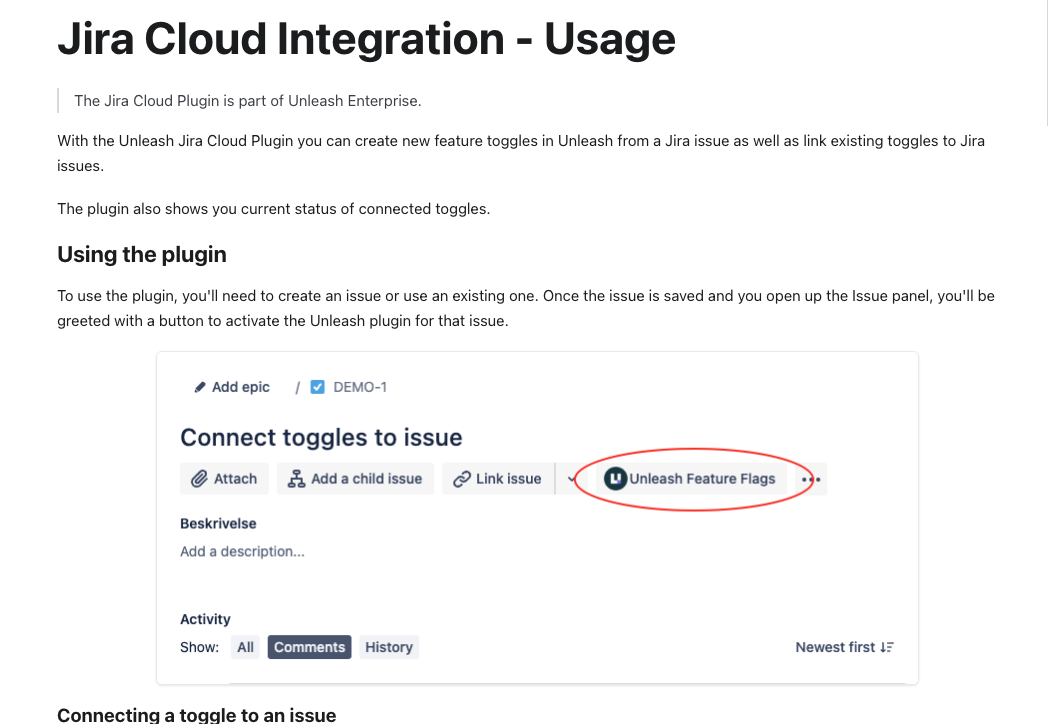 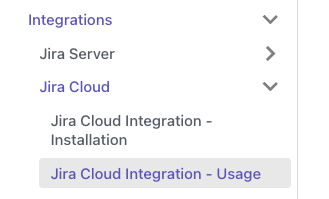 <!-- (For internal contributors): Does it relate to an issue on public roadmap? --> Relates to [roadmap](https://github.com/orgs/Unleash/projects/10) item: #2952 ### Important files <!-- PRs can contain a lot of changes, but not all changes are equally important. Where should a reviewer start looking to get an overview of the changes? Are any files particularly important? --> - website/docs/reference/integrations/jira-cloud-plugin-installation.md - website/docs/reference/integrations/jira-cloud-plugin-usage.md ## Discussion points <!-- Anything about the PR you'd like to discuss before it gets merged? Got any questions or doubts? --> Very open to improvements on wording and tips on standards used in screenshots --------- Co-authored-by: Simon Hornby <liquidwicked64@gmail.com> Co-authored-by: Thomas Heartman <thomas@getunleash.ai>
3.7 KiB
| title |
|---|
| Jira Cloud Integration - Usage |
With the Unleash Jira Cloud Plugin you can create, view and manage Unleash feature toggles directly from a Jira issue.
The plugin also shows you current status of connected toggles.
Using the plugin
To use the plugin, you'll need to create an issue or use an existing one. Once the issue is saved and you open up the issue panel, you'll be greeted with a button to activate the Unleash plugin for that issue.
Connecting a toggle to an issue
Use the issue's "connect toggle" button to open a dialog.
There are a few steps to connect a toggle:
- Select the Unleash project that contains the toggle:
- Use the "create new toggle" option to choose whether you want to add an existing toggle or create a new one.
Toggle status as part of Issue view
Once you've connected at least one toggle to an issue, the Unleash plugin will list the current status of each environment for that toggle. If the current user is allowed to edit the issue, they can also enable or disable environments directly from Jira.
Change Requests
The plugin respects Unleash's change requests. If change requests are turned on in the connected project and the selected environment, the plugin will ask whether you want to create a change request or not.
If you already have an active change request for that project and that environment, the changes will be added to your existing change request.
If you confirm that you would like to open a change request, then the plugin will create one for you and present a confirmation dialog.
When the Change Request has been reviewed and applied in Unleash, the toggle will show the requested state after the next refresh of the issue and toggle status page.
Disconnecting toggle from Issue
If a toggle is no longer relevant for your Jira Issue, you can disconnect it using the "disconnect toggle" button. This button is only available if your user has edit permissions for the Jira issue.
The toggle will be disconnected immediately. However, the plugin will not delete the toggle from Unleash, so you can still reconnect your Jira issue to the same toggle using the "Connect to existing toggle" functionality

